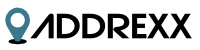Before You Get Started
Please make sure that you have started your service with Addrexx. You should have received access tokens for the service.
INSTALLATION SHOULD TAKE 5 - 10 MINUTES
Log in to your Magento Admin panel.
Go to System | Magento Connect | Magento Connect Manager
Check the screen shot below.
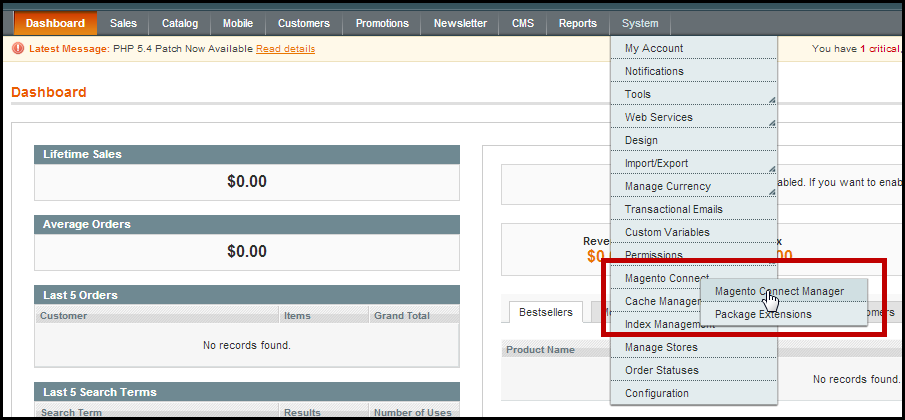
INSTALL NEW EXTENSIONS
Click the Magento Connect link.
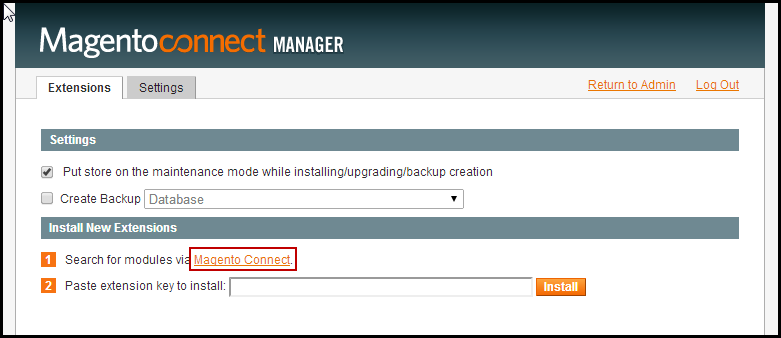
Log into your Magento Connect account.
Search for "Addrexx".
IMPORTANT - Platform should be Community regardless if you are using enterprise or community edition.
Click "Install Now"
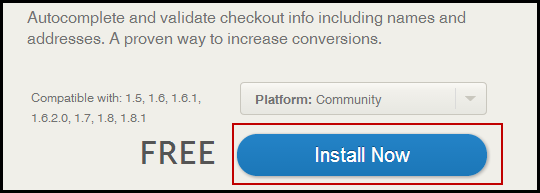
Agree to the terms.
Click the "Get Extension Key" button.
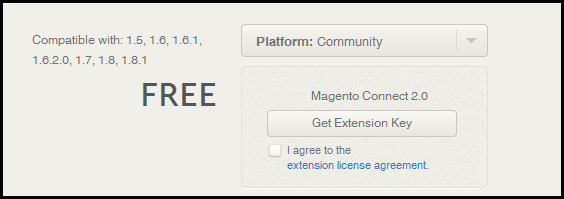
Platform will be set to community (this setting works for both community and enterprise editions).
Click "Select Key"
Copy the key
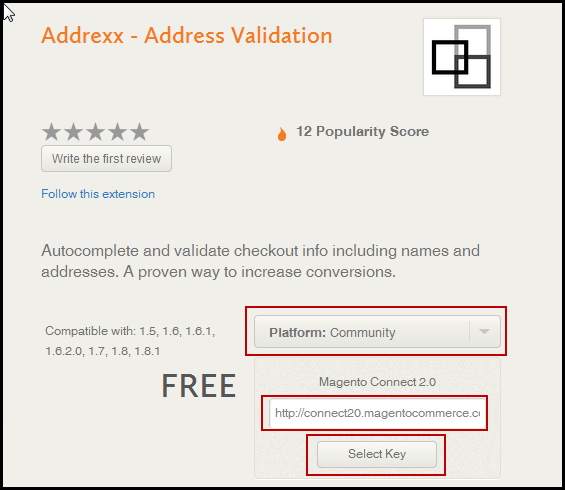
Return to the Magento connect manager (this is in your Magento installation).
Paste your key.
CLick "Install".
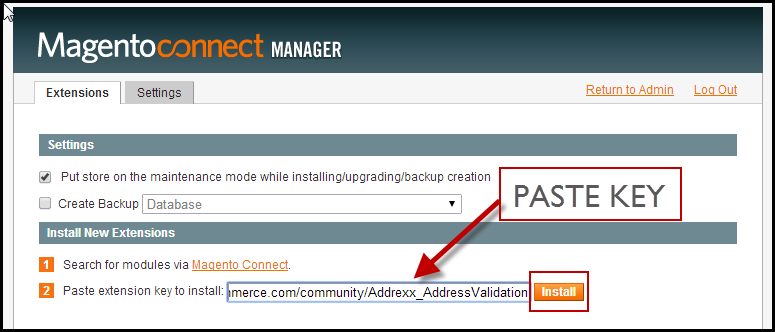
Logout and Login
Click the "Log Out" tab as shown below
Once logged, please log back in.

Return to Admin Panel
Click the "Return to Admin" tab

Go To System Configuration
Click the System|Configuration tab as shown below
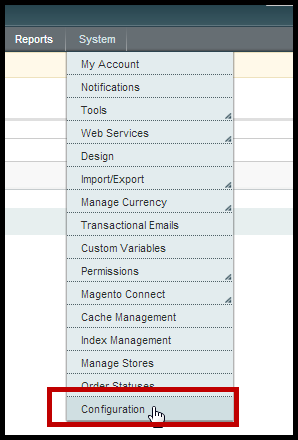
ADDREXX CONFIGRUATION & SETUP
The Addrexx Setup menu can be found on the left.
IMPORTANT -- If you receive a 404 error - page not found. Simply logout of the admin panel and log back in.
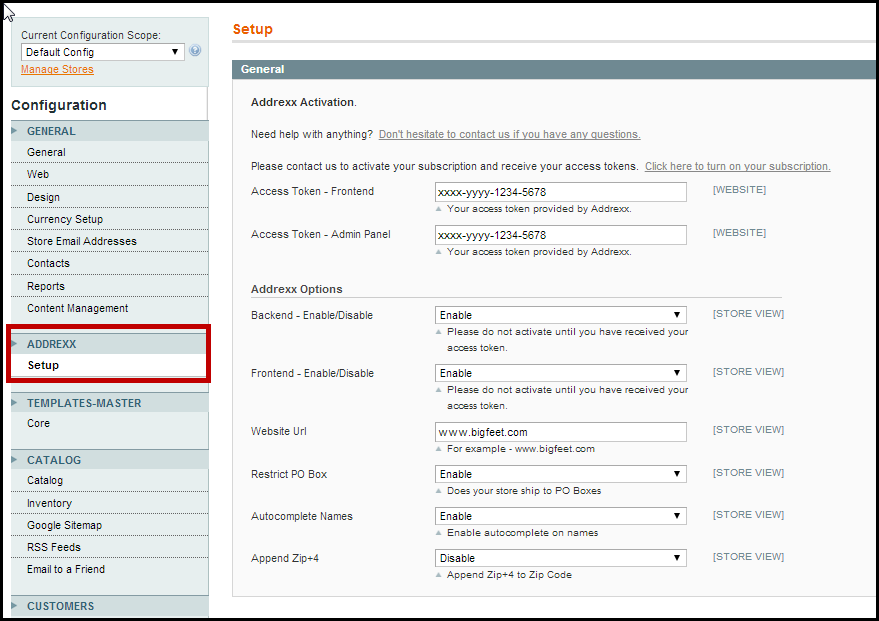
ACCESS TOKEN FRONTEND
Enter the access token (frontend) provided by Addrexx.
ACCESS TOKEN ADMIN PANEL
Enter the access token (admin panel) provided by Addrexx.
ACCESS TOKEN ADMIN PANEL
Click the Save Change button (see screen shot below).
BACKEND - ENABLE/DISABLE
Set this configuration to enable to turn Addrexx on for new customer and new address pages in the admin section of your store.
FRONTEND - ENABLE/DISABLE
Set this configuration to enable to turn Addrexx on for all checkout and registration pages of your store.
WEBSITE URL
Enter the url of your website. Please include "www" but omit "http://". Here is an example - "www.bigfeet.com".
RESTRICT PO BOX
Select enable and Addrexx will warn customers that the merchant does not ship to P.O. Boxes.
AUTOCOMPLETE NAMES
Set to enable and Addrexx will provide suggestions for both first names and last names.
APPEND ZIP+4
Set to enable and Addrexx will append the zip+4 to the customer's address.
TEST ADDREXX WITH THE FOLLOWING ADDRESS
Now let's test the install. Go to your website and add some items to the cart and proceed to checkout.
Let's use the following name and adddress.
37 WALL ST
APT 22F
NEW YORK, NY 10005
Use the following instructions to test Addrexx.
Test First Name: Enter “W” in First Name - Select “WALTER”
Test Last Name: Enter “W” in Last Name - Select “WHITE”
Test Zip, City, State: Enter “1” in Zip Code field - Select “10005, NEW YORK, NY”
Test Address1: Enter “37” in Street1 field & Select “37 WALL ST”
Test Address2: Enter “22” in Street1 field & Select “APT 22F”